Frequently asked interview questions for Flutter - Part 3
Listing down some important questions that might help you to get placed in a well-repeated organization.
- Can you explain how Flutter handles animations?
- Can you walk us through the process of building a custom widget in Flutter?
- Can you discuss how Flutter handles navigation and routing?
- Can you explain how Flutter communicates with APIs and handles data persistence?
- How do you handle compatibility issues between different versions of Flutter and its plugins?
- Can you talk about a real-world project you have worked on with Flutter and the challenges you faced?
- Can you talk about any contributions you have made to the Flutter community, such as open-source projects or speaking at events?
Can you explain how Flutter handles animations?
In Flutter, animations are handled by creating animated widgets, which are widgets that change dynamically over a set duration.
There are two main approaches to creating animations in Flutter:
- Implicit Animations: Implicit animations are animations that are automatically triggered by changes to the state of a widget, such as changes to its size, position, or color. Implicit animations are performed using the AnimatedContainer widget, which automatically animates its properties when they change.
- Explicit Animations: Explicit animations are animations that are manually triggered and controlled, and can be used to create more complex animations, such as animated transitions between pages or custom animations for user interactions. Explicit animations are performed using the Animation class, which allows developers to create, control, and manage animations.
In both cases, animations in Flutter are performed using a declarative and responsive approach, allowing developers to create animations that are fast, smooth, and responsive to user inputs. Additionally, Flutter provides built-in support for animations, including animation transitions, custom easing curves, and interpolation, making it easy for developers to create complex animations with a simple and intuitive API.
Can you walk us through the process of building a custom widget in Flutter?
To build a custom widget in Flutter, you need to follow these steps:
- Define the widget class: Create a new Dart class and extend it from the StatelessWidget or StatefulWidget class, depending on the needs of your widget.
- Override the build method: Override the build method to return the widget tree that represents your custom widget. The widget tree is created using the built-in widgets provided by Flutter, such as Container, Text, or Row.
- Add any required state: If your custom widget requires state, you need to extend StatefulWidget and create a corresponding State class. In the State class, you can define and manage the state using variables and methods.
- Use the custom widget: Once you have defined your custom widget, you can use it in your Flutter app by adding it to the widget tree, just like any other built-in widget.
Here is an example of how to create a custom widget in Flutter:
class CustomWidget extends StatelessWidget {
final String title;
CustomWidget({this.title});
@override
Widget build(BuildContext context) {
return Container(
padding: EdgeInsets.all(16.0),
child: Text(
title,
style: TextStyle(fontSize: 20.0),
),
);
}
}In this example, we have defined a custom 'widget' called CustomWidget that takes a 'title' argument and displays it in a container with some padding. You can use this custom widget in your Flutter app by adding it to the widget tree:
@override
Widget build(BuildContext context) {
return CustomWidget(title: 'My Custom Widget');
}
By following these steps, you can easily create custom widgets in Flutter and reuse them throughout your app, making it easier to manage and maintain your code.
Can you discuss how Flutter handles navigation and routing?
In Flutter, navigation and routing are handled using the Navigator widget and the Route concept.
The Navigator widget acts as a stack-based navigation system, where new routes can be pushed on top of the current route, and the current route can be popped to return to the previous one.
Each route is represented by an object that implements the Route interface, which defines the content and behavior of the route, such as the visual appearance, the transition animations, and the navigation actions.
To navigate between routes, you can use the Navigator.push and Navigator.pop methods to add and remove routes from the navigation stack, respectively. For example, to navigate to a new screen, you can push a new route onto the navigation stack:
Navigator.push(
context,
MaterialPageRoute(
builder: (context) => NewScreen(),
),
);
In this example, the MaterialPageRoute class is used to create a new route that displays a new screen. The builder property takes a BuildContext and returns a widget that represents the new screen.
Flutter also provides a variety of built-in and customizable transition animations, such as slide, fade, or scale, that can be used to add visual effects when navigating between routes. Additionally, the Navigator widget supports deep linking and state preservation, making it easy to manage and restore the navigation state of your app.
By using the Navigator widget and the Route concept, you can create complex and dynamic navigation flows in your Flutter app, with a simple and intuitive API.
Can you explain how Flutter communicates with APIs and handles data persistence?
In Flutter, communication with APIs and data persistence can be accomplished through a combination of different methods and tools.
To communicate with APIs, you can use the built-in http package, which provides a simple and efficient way to send HTTP requests and handle the responses. For example, you can make a GET request to an API endpoint and parse the response into a Dart object using the following code:
final response = await http.get('https://api.example.com/data');
if (response.statusCode == 200) {
final data = json.decode(response.body);
// Do something with the data
}
In this example, the http.get method is used to send a GET request to the API endpoint, and the json.decode method is used to parse the JSON response into a Dart object.
To handle data persistence, you can use a variety of methods, such as local storage, databases, or file systems.
For example, you can use the shared_preferences package to store and retrieve data using the shared preferences mechanism on Android and iOS, or the sqflite package to work with SQLite databases.
Here is an example of how to store and retrieve data using the shared_preferences package:
// Store data
final prefs = await SharedPreferences.getInstance();
await prefs.setString('key', 'value');
// Retrieve data
final prefs = await SharedPreferences.getInstance();
final value = prefs.getString('key');
In this example, the SharedPreferences.getInstance method is used to get an instance of the shared preferences, and the setString and getString methods are used to store and retrieve the data, respectively.
By using these and other tools and methods, you can easily communicate with APIs and handle data persistence in your Flutter app, and build fast and reliable applications that store and retrieve data from remote sources or local storage.
How do you handle compatibility issues between different versions of Flutter and its plugins?
Handling compatibility issues between different versions of Flutter and its plugins can be a challenge, but there are several strategies that you can use to ensure a smooth and stable development process.
Here are some of the most common methods to handle compatibility issues:
- Use version constraints: When declaring the dependencies in your pubspec.yaml file, you can specify a version constraint for each package, which defines the range of versions that are compatible with your project.
For example:
dependencies:
flutter:
sdk: flutter
cupertino_icons: ^0.1.2In this example, the ^ symbol specifies a "compatible with" constraint, which means that your project will be compatible with any version of the cupertino_icons package that starts with 0.1.2.
- Check the package documentation: Before updating a package, you should always check the package documentation to see if there are any breaking changes or compatibility issues that you need to be aware of. The package documentation will usually contain information about the minimum required version of Flutter, the latest changes, and any known issues.
- Use a CI/CD pipeline: By using a continuous integration and deployment (CI/CD) pipeline, you can automatically build and test your project for compatibility issues before deploying it to production. This can help you catch and fix compatibility issues early before they affect your users.
- Use the Flutter doctor command: The flutter doctor command is a helpful tool that can diagnose and fix compatibility issues with your Flutter environment and its dependencies. You can run this command regularly to ensure that your development environment is up-to-date and compatible with the latest version of Flutter.
By following these and other best practices, you can minimize the impact of compatibility issues and ensure a stable and reliable development process for your Flutter project.
Can you talk about a real-world project you have worked on with Flutter and the challenges you faced?
I can provide some examples of real-world projects that were developed using Flutter and the challenges we faced and it's completely about your own projects.
One example is an e-commerce app that was developed using Flutter. One of the challenges faced during the development process was the integration with various payment gateways, as each payment gateway had different APIs and requirements. To overcome this challenge, we had to write custom plugins for each payment gateway and test them thoroughly to ensure a seamless user experience.
Another challenge was the handling of large amounts of data, as the app needed to fetch and display a large number of products and categories from a remote server. To address this, we had to implement efficient data loading and caching strategies to ensure a fast and responsive user interface.
Overall, the development of this e-commerce app was a complex and challenging process, but the use of Flutter made it possible to deliver a high-quality and scalable app with a native-like user experience. This is just one example of the many real-world projects that have been successfully developed using Flutter and the challenges that can arise during the development process.



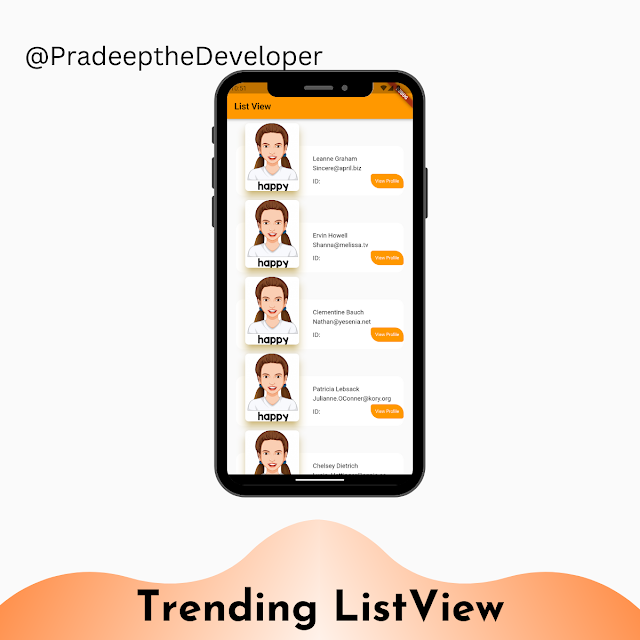
Comments
Post a Comment