Getting Started with Firebase Authentication in Flutter: A Step-by-Step Guide
Firebase Authentication is a service provided by Google's Firebase platform, which allows developers to easily integrate authentication and authorization features into their mobile and web applications. In Flutter, Firebase Authentication can be used to handle user authentication and management in a secure and efficient manner.
Firebase Authentication supports various authentication methods such as email and password authentication, phone number authentication, Google sign-in, Facebook login, and many more. Developers can choose the method of authentication based on their application's requirements and user base.
Here are the basic steps to implement Firebase Authentication in a Flutter app:
- Setup Firebase Project: To get started with Firebase Authentication in Flutter, you need to create a Firebase project in the Firebase console and add the Firebase configuration files to your Flutter project.
- Add Firebase Authentication package to Flutter app: Next, you need to add the Firebase Authentication package to your Flutter project by adding the dependency in the pubspec.yaml file and running the flutter pub get command.
- To add the Firebase Authentication package to your Flutter app
- Open your Flutter project in your preferred IDE (such as Android Studio, VS Code, etc.)
- Open the pubspec.yaml file in your Flutter project.
- Under the dependencies section, add the Firebase Authentication package by specifying the version number. Here's an example of how to add the package:
dependencies:
flutter:
sdk: flutter
firebase_auth: ^3.3.0- After adding the package to the pubspec.yaml file, save the file.
- Run the flutter pub get command in the terminal to install the package.
- After the package is installed, you can import it into your Flutter code using the following line:
import 'package:firebase_auth/firebase_auth.dart';- By adding the Firebase Authentication package to your Flutter project, you can access the various authentication methods and features provided by Firebase Authentication. You can now configure Firebase Authentication and start implementing user authentication in your Flutter app.
- Configure Firebase Authentication: After adding the Firebase Authentication package to your Flutter project, you need to configure the Firebase Authentication by initializing the Firebase app and configuring the authentication method.
- To configure Firebase Authentication in your Flutter app
- Go to the Firebase Console and create a new project, or use an existing project.
- Click on the "Authentication" tab in the Firebase console and select the "Get started" button to start configuring Firebase Authentication for your project.
- Choose the authentication method you want to use in your app (e.g., Email/Password, Google, Facebook, etc.) and follow the setup instructions to enable the method.
- In the Firebase Console, click on the "Project settings" gear icon and select the "General" tab. Here, you can find your project's Web API key, which you will need to configure Firebase Authentication in your Flutter app.
- In your Flutter project, open the main.dart file and import the Firebase Core and Firebase Authentication packages. Here's an example of how to import these packages:
import 'package:firebase_core/firebase_core.dart';
import 'package:firebase_auth/firebase_auth.dart';- In the main function of your Flutter app, initialize the Firebase app and configure Firebase Authentication with the Web API key. Here's an example of how to initialize Firebase and configure Authentication:
void main() async {
WidgetsFlutterBinding.ensureInitialized();
await Firebase.initializeApp();
FirebaseAuth.instance
.useAuthEmulator('<your-auth-emulator-host>:<your-auth-emulator-port>');
runApp(MyApp());
}- Note that the useAuthEmulator method is optional and only necessary if you are running an authentication emulator for testing purposes. If you are not using an authentication emulator, you can skip this step.
- By configuring Firebase Authentication in your Flutter app, you can now use the various authentication methods provided by Firebase to authenticate your users. You can start implementing user authentication in your Flutter app using the methods provided by the FirebaseAuth class.
- Implement Authentication: Once Firebase Authentication is configured, you can implement authentication in your Flutter app by calling the appropriate authentication method.
- For example: to authenticate a user with email and password, you can use the signInWithEmailAndPassword method.
- Handle Authentication State: Finally, you need to handle the authentication state of the user in your Flutter app by listening to the changes in the user's authentication state. You can use the onAuthStateChanged method to listen to the changes in the user's authentication state.
.png)


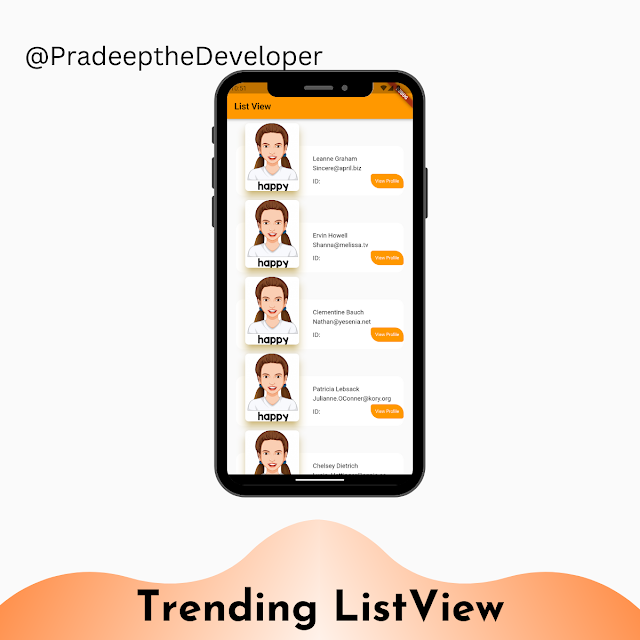
Comments
Post a Comment