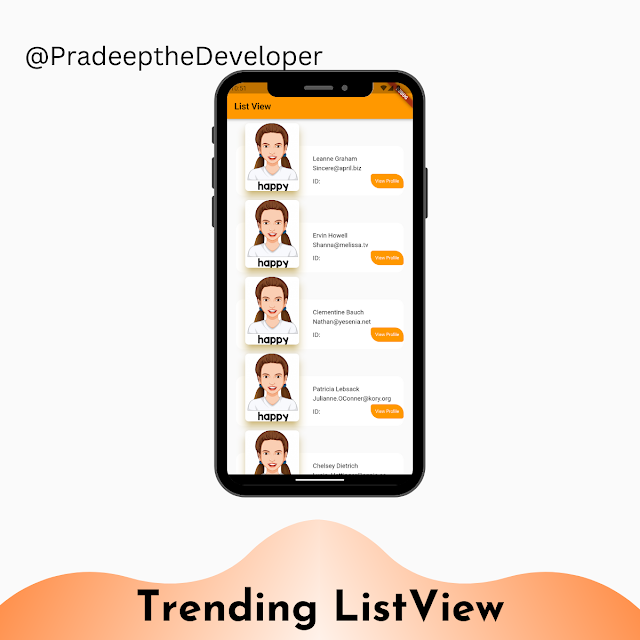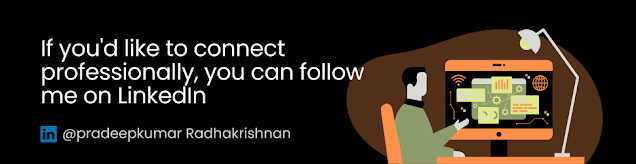In this Blog, we'll explore how to create a dynamic and trending ListView using Flutter. ListView is a commonly used widget in Flutter for displaying lists of items in a scrollable manner, and there are many ways to make a ListView stand out and attract users' attention. In this post, we'll show you how to create a custom ListView that displays a trending list of items that updates automatically as the data changes. We'll cover techniques for building a scrolling list with custom animations, infinite scrolling, and dynamic sorting. You'll learn how to create your own custom widgets, animations, and gestures to make a ListView that looks and feels unique and engaging. By the end of this tutorial, you'll have all the tools you need to create a trending ListView that keeps your users coming back for more.
In Flutter, a list view is a widget that allows you to display a list of items that can be scrolled vertically. It is commonly used to display large sets of data, such as lists of contacts, messages, or products in an e-commerce app.
Flutter provides several different types of list view widgets, including:
- ListView: This is a basic list view widget that displays a scrolling list of items.
- GridView: This widget allows you to display a grid of items, where each item can be tapped to navigate to a detailed screen.
- ListView.builder: This widget is used to build a list view with a large number of items. It creates the list of items dynamically as they are needed, rather than creating all of them at once.
- ListView.separated: This widget is similar to ListView.builder, but it allows you to add separators between the items in the list.
- ListView.custom: This widget is similar to ListView.builder, but it provides more control over the layout of the list items.
import 'package:flutter/material.dart';
class CardView extends StatelessWidget {
final int? id;
final String? imageUrl;
final String? title;
final String? desc;
const CardView({super.key, this.id, this.imageUrl, this.title, this.desc});
@override
Widget build(BuildContext context) {
return Container(
margin: const EdgeInsets.symmetric(vertical: 10, horizontal: 20),
child: Column(
crossAxisAlignment: CrossAxisAlignment.stretch,
children: [
Stack(
clipBehavior: Clip.none,
children: [
Positioned(
top: 50,
// bottom: -50.w,
left: 0,
right: 0,
child: Container(
constraints: const BoxConstraints(maxHeight: 110),
padding:
const EdgeInsets.only(top: 20, bottom: 10, left: 170),
decoration: BoxDecoration(
color: Colors.white,
borderRadius: BorderRadius.circular(15)),
child: Column(
crossAxisAlignment: CrossAxisAlignment.start,
children: [
Text(title!),
// ignore: prefer_const_constructors
SizedBox(
height: 5,
),
Text(desc!),
const SizedBox(
height: 5,
),
Row(
mainAxisAlignment: MainAxisAlignment.spaceBetween,
crossAxisAlignment: CrossAxisAlignment.center,
children: [
Text('ID:'),
CustomButton(label: 'View Profile', onPressed: () {}),
],
)
],
),
),
),
Card(
elevation: 15,
margin: const EdgeInsets.only(left: 20),
shape: RoundedRectangleBorder(
borderRadius: BorderRadius.circular(10)),
shadowColor: Colors.amber,
child: Container(
height: 150,
width: 120,
child: ClipRRect(
borderRadius: BorderRadius.circular(8.0),
child: Image.network(
'https://img.freepik.com/free-vector/girl-with-happy-facial-expression_1308-24889.jpg?w=900&t=st=1676956300~exp=1676956900~hmac=322c18312d0c8dbbcc20efe019ecdb1d4b2c3706da00bd7384fe1dbb05d69af7',
fit: BoxFit.cover,
),
),
)),
],
)
],
),
);
}
}
class CustomButton extends StatelessWidget {
final String label;
final Function onPressed;
CustomButton({super.key, required this.label, required this.onPressed});
@override
Widget build(BuildContext context) {
return GestureDetector(
onTap: () {},
child: ClipRRect(
borderRadius: const BorderRadius.only(
bottomLeft: Radius.circular(20), topRight: Radius.circular(20)),
child: Container(
padding: const EdgeInsets.symmetric(horizontal: 10, vertical: 10),
decoration: BoxDecoration(
color: Theme.of(context).colorScheme.primary,
borderRadius: BorderRadius.circular(5),
),
child: Text(
label,
style: const TextStyle(
color: Colors.white,
fontSize: 10,
),
),
),
),
);
}
}